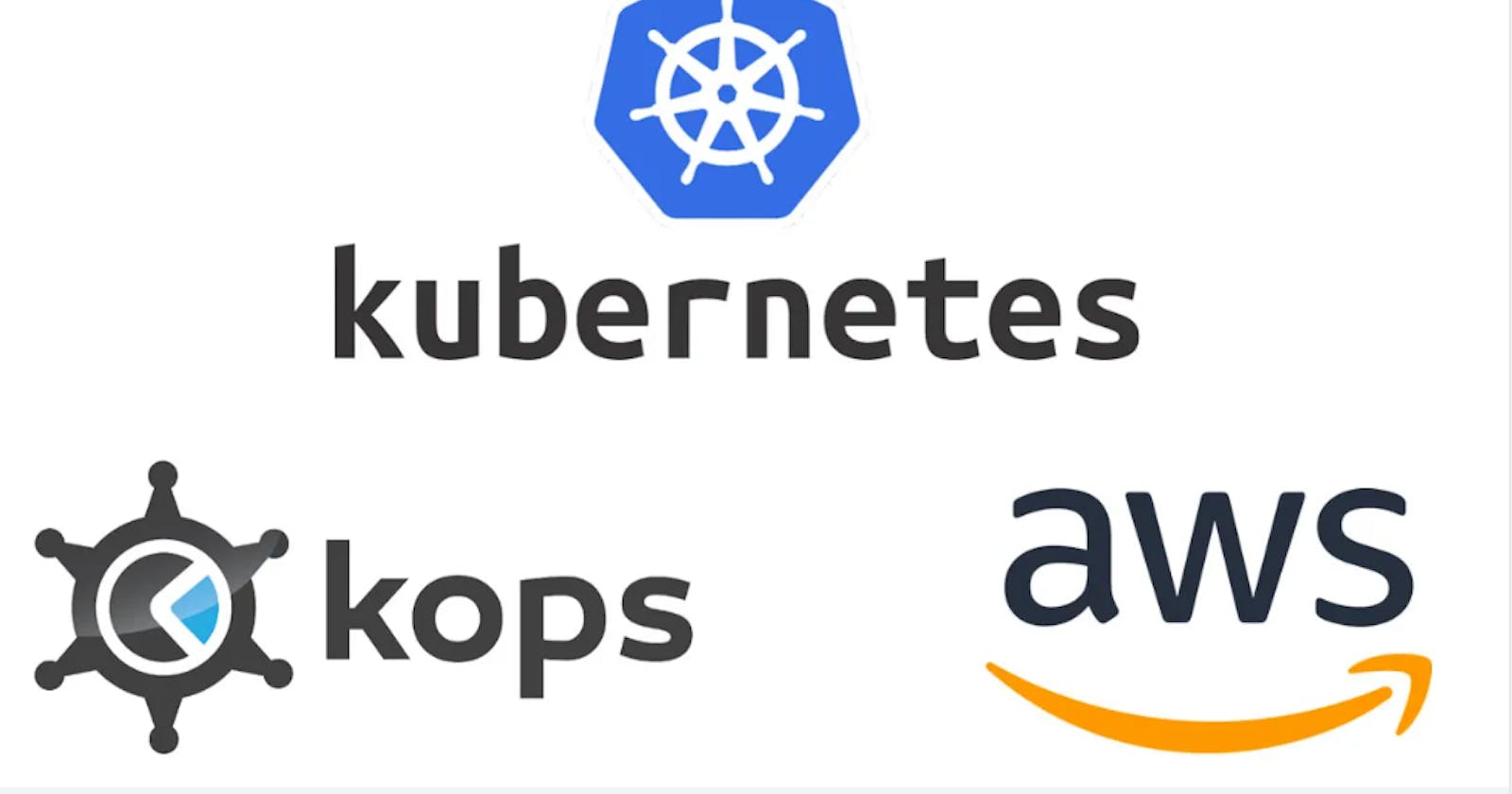3-tier Application Deployment on K8S Cluster
Deployed a complete 3-tier application to Kubernetes cluster. Cluster created by Kops(Kubernetes Operations) tool. K8S|Kops|AWS|Docker
Project Overview
In this project, we'll orchestrate the Java-based multi-tier application on the Kubernetes Cluster that we have containerized previously. Here we'll create a production-grade Kubernetes Cluster using the Kops(Kubernetes Operations) tool. So, let's get started.
Flow of Execution
Lunch the Kubernetes Cluster using Kops
Containerized application
Create EBS volume to run DB pod for persistence data for MySQL(Stateful application)
Lable nodes with the zone name
Write Kubernetes definition file
Deployment
Service
Secret
Volume
Cluster Creation
kops create cluster
> --name=kubevpro.devopswithritesh.in \
> --state=s3://kops-bucket-03092023 \
> --zones=us-east-1a,us-east-1b \
> --node-count=2 \
> --node-size=t3.small \
> --master-size=t3.medium \
> --dns-zone=kubevpro.devopswithritesh.in \
> --node-volume-size=8 \
> --master-volume-size=8
kops update cluster --name kubevpro.devopswithritesh.in --state=s3://kops-bucket-03092023 --yes --admin
Volume Prerequisite for DB Pod
Now, before writing the definition files for our pods, we have to create a volume for our DB pod so it can store MySQL data in it.
Creating Command from CLI:
aws ec2 create-volume --availability-zone=us-east-1a --size=3 --volume-type=gp2
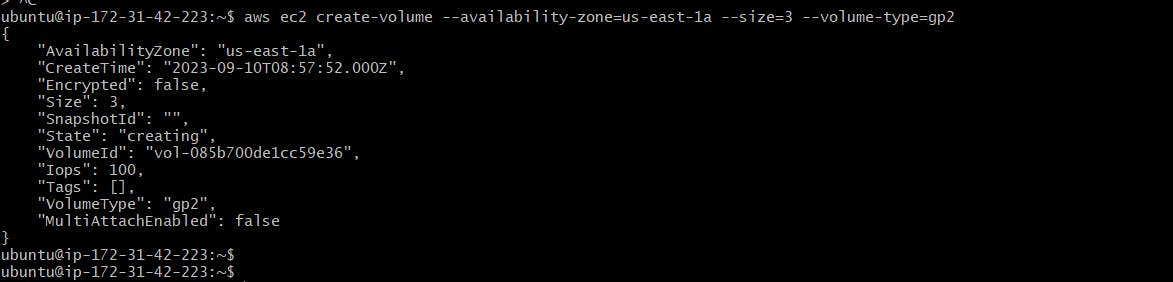
We have created an EBS volume through awscli to store data generated from MySQL.
NB: We have to make sure that when we are creating our DB Pod it should be running on the same availability zone where the EBS volume is created. We can make that through the nodeSelector option in the definition file.
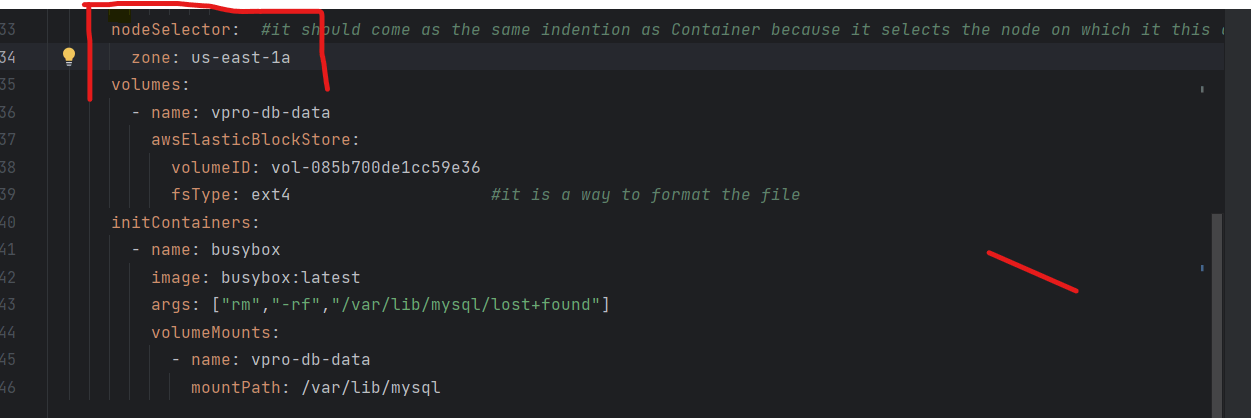
Writing Definition Files
While writing the deployment, service, and other definition files, we'll use the images of MySQL and application images from our DockerHub repository.
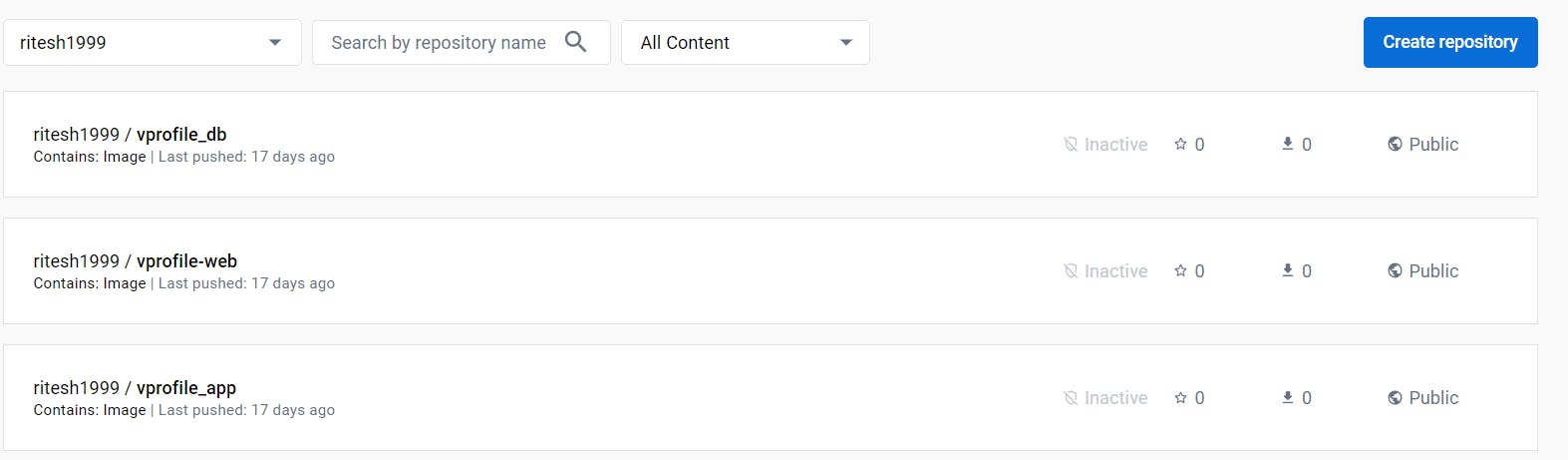
NB: We are not going to use Nginx Image which is vprofile-web instead, we are going to spin up a load balancer.
Creating Secret
First of all, we'll create a secret for our Kubernetes pods. A secret is a component of Kubernetes that stores sensitive information used in the Kubernetes clusters such as passwords, secret tokens, etc...
---
apiVersion: v1
kind: Secret
metadata:
name: app-secret
labels:
app: vpro
type: Opaque
data:
db-pass: dnByb2RicGFzcw==
rmq-pass: Z3Vlc3Q=
Here, we have stored the passwords for MySQL and RabbitMQ.The passwords are encoded to base64 format by echo -n <password> | base64 .
Creating Deployment file for MySQL
---
apiVersion: apps/v1
kind: Deployment
metadata:
name: vprodb #we are going to create a service of type clusterIP and the service will route the traffic to deployments which has this lable
labels:
app: vprodb
spec:
replicas: 1
selector:
matchLabels:
app: vprodb
template:
metadata:
labels:
app : vprodb
spec:
containers:
- name: vprodb
image: ritesh1999/vprofile_db:latest
volumeMounts:
- mountPath: /var/lib/mysql
name: vpro-db-data #this is the name of the volume
ports:
- name: vprodb-port
containerPort: 3306
env:
- name: MYSQL_ROOT_PASSWORD
valueFrom:
secretKeyRef:
name: app-secret
key: db-pass
nodeSelector: #it should come as the same indention as Container because it selects the node on which it this container will run
zone: us-east-1a
volumes:
- name: vpro-db-data
awsElasticBlockStore:
volumeID: vol-085c700de1ca59e36
fsType: ext4 #it is a way to format the file
initContainers: #it is just like any other container but it will start before anyother ocntainer and perform the operation supplied to the args
- name: busybox
image: busybox:latest
args: ["rm","-rf","/var/lib/mysql/lost+found"]
volumeMounts:
- name: vpro-db-data
mountPath: /var/lib/mysql #here we are mounting the mysql folder to this container so that it can perform the sommand written in Args
Now that the deployment has been created for MySQL, we'll create a service file for the same so that it can route traffic to it.
Creating Service for MySQL
---
#all the service details will be based on the application properties file
apiVersion: v1
kind: Service
metadata:
name: vprodb #this name is from application.properties file
spec:
ports:
- port: 3306
nodePort: 30003
targetPort: vprodb-port
protocol: TCP
selector:
app: vprodb #it should be as saame as deployment file
type: ClusterIP
Creating Deployment for Memcached
apiVersion: apps/v1
kind: Deployment
metadata:
name: vpromc
labels:
app: vpromc
spec:
selector:
matchLabels:
app: vpromc
replicas: 1
template:
metadata:
labels:
app: vpromc
spec:
containers:
- name: vpromc
image: memcached
ports:
- name: vpromc-port
containerPort: 11211
Creating Service for Memcached
apiVersion: v1
kind: Service
metadata:
name: vprocache01
spec:
ports:
- port: 11211
targetPort: vpromc-port
protocol: TCP
selector:
app: vpromc
type: ClusterIP
We are exposing the cluster IP for all the services using the type: ClusterIP .
Creating Deployment for RabbitMQ
---
apiVersion: v1
kind: Deployment
metadata:
name: vpromq01
label:
app: vpromq01
spec:
replicas: 1
selector:
matchLabels:
app: vpromq01
template:
metadata:
label:
app: vpromq01 # this is the label for our pod
spec:
containers:
- name: vpromq01
image: rabbitmq # this is also the official image from dockerhub
ports:
- name: vpromq01-port
containerPort: 15672
env:
- name: RABBITMQ_DEFAULT_PASS
valueFrom:
secretKeyRef:
name: app-secret
key: rmq-pass
- name: RABBITMQ_DEFAULT_USER
value: "guest"
Here we have involved env which allows us to pass environment variables and we are passing the username and password for RabbitMQ using env attribute. We have imported the password from the secret named app-secret using the attribute valueFrom and secretKeyRef under it.
Creating Service for RabbitMQ
apiVersion: v1
kind: Service
metadata:
name: vprormq01
spec:
selector:
app: vprormq01
ports:
- port: 15672
targetPort: vpromq01-port
protocol: TCP
type: ClusterIP #exposing the cluster IP
Creating Tomcat Deployment
apiVersion: apps/v1
kind: Deployment
metadata:
name: vproapp
labels:
app: vproapp
spec:
replicas: 1
selector:
matchLabels: vproapp
template:
metadata:
labels:
app: vproapp
spec:
containers:
- name: vproapp
image: ritesh1999/vprofile_app:latest
ports:
- name: vproapp-port
containerPort: 8080
# here we want our MySQL db to be up before the this tomcat starts. So, we are putting my db in initcontainer
#until the mydb is not up and running this tomcat will not start
initContainers:
- name: init-mydb
image: busybox
command: ['sh', '-c', 'until nslookup vprodb; do echo waiting for mydb; sleep 2; done;']
- name: init-memcache
image: busybox
command: ['sh', '-c', 'until nslookup vprocache01; do echo waiting for memcached; sleep 2; done;']
Here we have used initContainers an attribute to add 2 dependencies. The containers listed under InitContainers are run before any other container. Here tomcat needs to start only after the Memcached and MySQL services are up and running otherwise it can't function properly.
Hence, we have added certain commands that will ensure DB and Memcaches are up and running before Tomca/App server.
Creating Tomcat Service
apiVersion: v1
kind: Service
metadata:
name: vproapp-svc
spec:
ports:
- port: 80
targetPort: vproapp-port
protocol: TCP
selector:
app: vproapp
type: LoadBalancer #it's going to lunch a Elastic LoadBalancer
Here you can notice the service type is LoadBalancer( type: LoadBalancer ). Because the app server or Tomcat has to be accessible to outside so that people can use it. Elastic Load Balancers will allow users to access the application.
Final Provision
Now all our services and deployments are ready to be applied.
kubectl apply -f . : using this command we can apply everything at once.
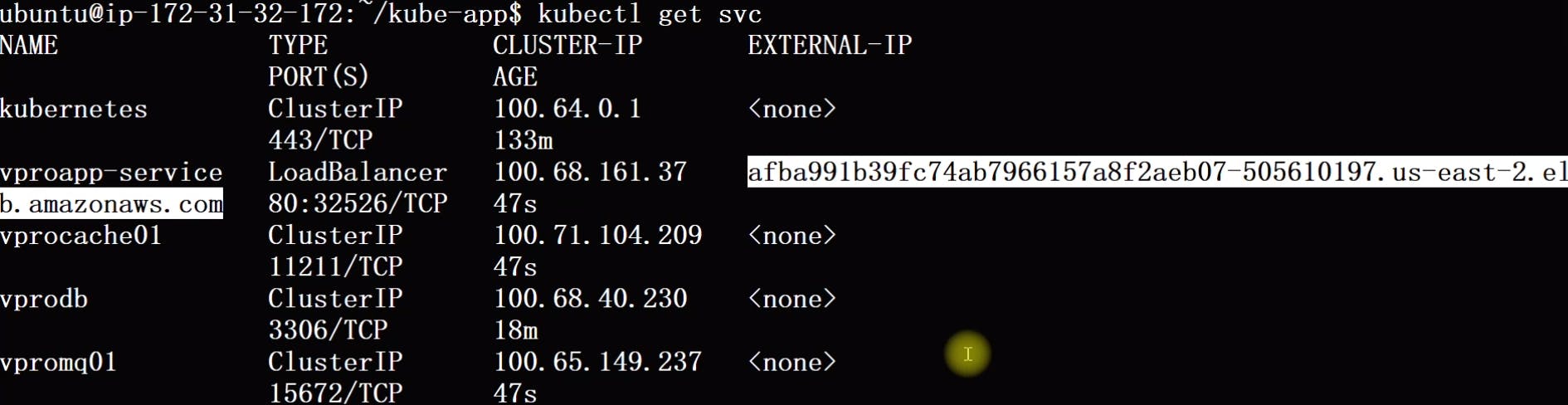
Now after applying, we can see using kubectl get svc the load balancer has been created using which we can access the application directly from the browser.
Clean up
We can clean everything just by kubectl delete -f .
kops delete cluster --name=vprokube.devopswithritesh.in --state=s3://bucketname --yes